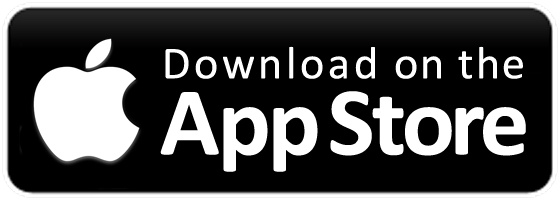Online Banking
Better Online Banking!
Try our enhanced online banking: 24/7 online account access‚ Mobile Banking‚ eStatements‚ eAlerts‚ Online BillPay‚ Mobile Deposit, and more!
Benefits
Online banking is easy‚ secure‚ and completely free to GPOFCU members. Access your accounts 24 hours a day‚ 365 days a year from any computer with an internet connection. And download our mobile banking app to manage your account from your mobile phone.
You can:
Check your balances & transfer funds between accounts
Make loan payments to your GPOFCU loans and apply for loans online
Check account history and see what checks have cleared
Sign up for eStatements & eAlerts
Pay bills with Online Bill Pay
Download our Mobile Banking App
(Search: Government Printing Office FCU-DC)
Bill Pay
Log-in to Online Banking, select Services/Bill Pay, set up your bill payments, and we'll do the rest!
Enrollment
New Users: GPOFCU members who have never enrolled in online banking must fill out the online registration form from a desktop or laptop computer. For security reasons‚ a current‚ working email address is required to use the online banking system.
Directions
After you have submitted an Online Banking Enrollment Form‚ follow these easy steps to sign in:
Step 1: At the Online Banking Sign In page‚ enter your Username (your 5-digit GPOFCU Account Number).
Step 2: Click FORGOT PASSWORD. A temporary Password will be emailed to the email address on your account. You will have 20 minutes to Sign In with your Username/Account Number and temporary Password. If your 20 minutes expire‚ you will need to start over.
On the Change Password screen, enter and verify a new Password known only to you. (passwords are case sensitive and must be 4 to 16 characters).
Step 3: At the security screen:
SECURITY IMAGE: Please select ONLY ONE image circle from the pictures provided. This image should appear every time you sign in to Online Banking from a new device.
CHALLENGE QUESTIONS: You will be prompted to answer 4 Challenge Questions. Please make sure you keep your answers in a secure place.
In the future‚ always choose the same image if prompted‚ but your Challenge Question may be any of the four you have answered.
Step 4: Using Online Banking
Click the three dots next to each Account for your detailed Account history.
Click the three horizontal menu bars at top left on the blue header bar to open a list of Account options‚ Services and User Profile settings‚ and to view your Account Statements.
Forgot Password Instructions
At the Online Banking Sign In page‚ enter your Username (Account Number) and click on FORGOT PASSWORD.
On the next screen‚ enter your Username (Account Number) again.
A drop down will appear with your email address. (If you do not see an email address‚ please contact GPOFCU).
You will receive a temporary Password at the email address you selected.
You will have 20 minutes to Sign In with your Username (Account Number) and temporary Password. If your 20 minutes expire,‚ you will need to start over.
On the Change Password screen‚ enter and verify a new Password known only to you. (passwords are case sensitive and must be 4 to 16 characters).